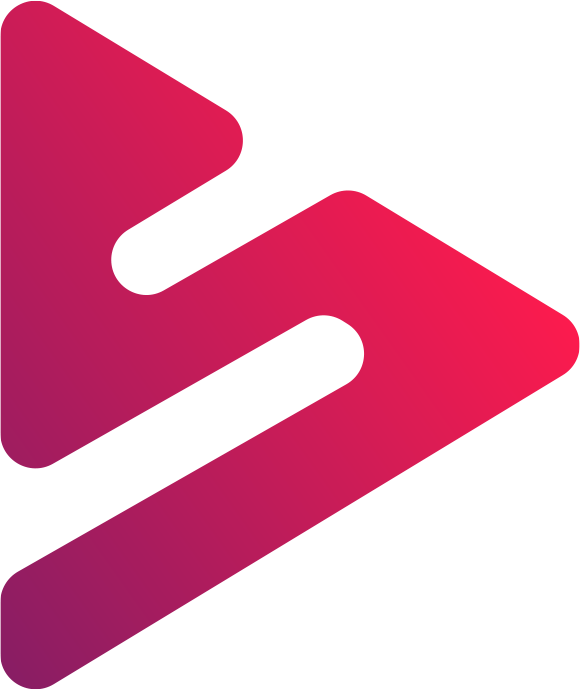
Snappier Server
Latest version: v1.3.4
Install & Run Guide
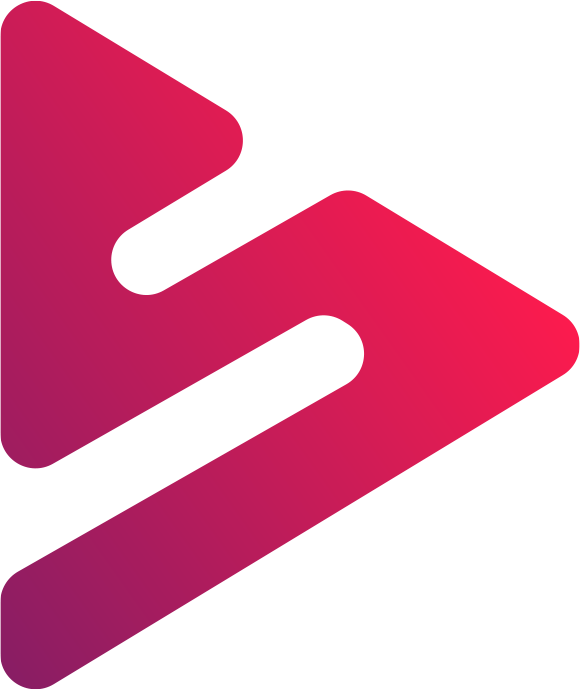
Latest version: v1.3.4
Install & Run Guide
This page covers how to download, install, and run Snappier Server in both GUI (Electron) and CLI‐only modes on Windows, macOS, and Linux, for both x86_64 and ARM64 architectures.
Snappier Server is a lightweight yet powerful service designed to run seamlessly on your machine 24/7 ideally - otherwise you may miss recordings. Built exclusively for the Snappier IPTV App, it acts as the brain behind all your media recording and downloading needs.
With the Snappier IPTV App, users can effortlessly schedule live TV recordings, save CatchupTV, and download movies or entire TV series from their IPTV provider. Movies can also be scheduled to download at a specific future date and time. Snappier Server takes care of these requests in the background—quietly, efficiently, and reliably.
Note: Each active recording or download uses one connection to your IPTV service. If your subscription only allows a single connection, you won’t be able to watch live TV or start another recording at the same time. However, once a recording has started, you can begin watching it from the server even while it’s still in progress—this does not use up a connection
By default, all your media is saved to the Current Working Directory (CWD) + snappierServer/ folder, but you're free to specify a custom location for folders to organize your recordings and downloads your way. The downloaded content is fully compatible with the Snappier IPTV app and can also be played in any media player that supports the formats.
Note: Live TV and CatchupTV recordings are saved in the .ts (MPEG Transport Stream) format. While widely compatible, this format may not work with certain players—such as Infuse. However, if you enable remuxing the .ts file will be converted to .mkv format making it more compatible.
Once a recording or download begins through the Snappier IPTV App, Snappier itself can be closed. Snappier Server continues the task independently, ensuring everything completes smoothly—even while you're away.
Need help? Join our friendly community on Discord! You’ll find the invite link directly in the Snappier IPTV app.
Notice: Snappier Server is currently a beta feature of the Snappier IPTV App. While it's designed to work for most users, it may not be compatible with all systems or network setups. Installation is the responsibility of the user, and while we may not be able to assist with every individual setup, we’ll always try our best to help in the Discord server if possible. We welcome feedback as we continue to improve it.
The GUI App provides a system‐tray icon and Preferences window with full EPG (Electronic Program Guide) configuration support. Through the Preferences window, you can easily:
Pick the right package for your OS and CPU:
⚠️ If you're installing on a computer with a graphical user interface (GUI) — such as Windows, macOS, or Linux — the GUI app is recommended. For headless systems (without a GUI), please use the CLI-only binary provided in Section 2 below.
.dmg, then drag the app to your Applications folder.To enable recording, remuxing (and optionally downloading movies/series via FFmpeg), install FFmpeg on your system:
# Debian/Ubuntu:
sudo apt update && sudo apt install ffmpeg
# Fedora/RHEL:
sudo dnf install ffmpeg
# Arch Linux:
sudo pacman -S ffmpeg
Note: For desktop notifications to work on Linux, a notification daemon must be installed and running. This applies to both the GUI and CLI versions of Snappier Server. Examples include dunst, xfce4-notifyd, and notify-osd. If no notification daemon is active, you won’t see toast messages when downloads or recordings begin/end.
chmod +x snappierServer-0.8.0-‹arch›.AppImage./snappierServer-0.8.0-‹arch›.AppImage🔧 This CLI‐Only Binary is designed for headless/server environments without any GUI.
The CLI package is a single native executable (no GUI), suitable for servers or Docker. It listens on port 8000 by default.
If you prefer to use Docker, we recommend following the Docker setup created by RyDizz214. You can find the full instructions and Dockerfile on GitHub:
Snappier Server Docker – View on GitHub
This option provides a containerized environment to run the Snappier Server using Docker, with examples on how to build and run the container.
Ensure FFmpeg is installed for full recording, remuxing, and optional movie/series downloading support:
# Debian/Ubuntu:
sudo apt update && sudo apt install ffmpeg
# Fedora/RHEL:
sudo dnf install ffmpeg
# Arch Linux:
sudo pacman -S ffmpeg
Note: If you're running the CLI version in a desktop environment and want notifications, install and activate a Linux notification daemon such as dunst or xfce4-notifyd:
sudo apt install dunstsudo apt install xfce4-notifyd
sudo dnf install dunstsudo dnf install xfce4-notifyd
sudo pacman -S dunstsudo pacman -S xfce4-notifyd
After installation, ensure the daemon is started or enabled in your session (e.g., by adding dunst & to your autostart script).
chmod +x snappier-server-cli-‹platform›-‹arch›
./snappier-server-cli-‹platform›-‹arch›PORT environment variable before launching the server.http://localhost:8000You can configure the server by setting the following environment variables before launch:
PORT8000).ENABLE_REMUXtrue to convert .ts files to .mkv format automatically.RECORDINGS_FOLDERMOVIES_FOLDERSERIES_FOLDERDOWNLOAD_SPEED_LIMIT_MBS0 to disable limit.USE_CURL_TO_DOWNLOADtrue to force using Curl for all downloads (movies/series) instead of FFmpeg.ENABLE_EPGtrue to enable EPG (Electronic Program Guide) support.EPG_URLhttp://example.com/epg.xml).EPG_URLS[{"url":"http://source1.com/epg.xml","name":"Main","priority":1}]).EPG_REFRESH_INTERVAL24).The CLI binary also supports command-line arguments for easier configuration. Use --help to see all available options:
./snappier-server-cli --helpSingle EPG Source:
# Basic EPG setup
./snappier-server-cli --enable-epg --epg-url "http://example.com/epg.xml"
# With custom port and refresh interval
./snappier-server-cli --port 8080 --enable-epg \
--epg-url "http://provider.com/epg.xml" \
--epg-interval 12Multiple EPG Sources:
# Multiple sources with priority (lower number = higher priority)
./snappier-server-cli --enable-epg --epg-urls '[
{"url":"http://primary.com/epg.xml","name":"Primary","priority":1,"enabled":true},
{"url":"http://backup.com/epg.xml","name":"Backup","priority":2,"enabled":true}
]'Complete Configuration Example:
./snappier-server-cli \
--port 8080 \
--enable-epg \
--epg-url "http://provider.com/epg.xml" \
--epg-interval 24 \
--enable-remux \
--recordings ~/Recordings \
--movies ~/Movies \
--series ~/TVShowsOnce running with EPG enabled, check the status using curl:
# Check EPG status
curl http://localhost:8000/epg/status
# View channels
curl http://localhost:8000/epg/channels
# Force EPG refresh
curl -X POST http://localhost:8000/epg/refreshIf you prefer environment variables over command-line arguments, here's how to set them on each platform:
set PORT=9000
set ENABLE_REMUX=true
set ENABLE_EPG=true
set EPG_URL=http://example.com/epg.xml
snappier-server-cli.exe$env:PORT = "9000"
$env:ENABLE_REMUX = "true"
$env:ENABLE_EPG = "true"
$env:EPG_URL = "http://example.com/epg.xml"
.\snappier-server-cli.exeexport PORT=9000
export ENABLE_REMUX=true
export ENABLE_EPG=true
export EPG_URL="http://example.com/epg.xml"
./snappier-server-cliTo make variables permanent on macOS/Linux, add them to your shell's startup file, like ~/.bashrc or ~/.zshrc.
config.json under your user‐data folder (%APPDATA% on Windows, ~/Library/Application Support/… on macOS, ~/.config/… on Linux).ipconfig. Look for the "IPv4 Address" under your active network adapter.ipconfig getifaddr en0 (or en1 depending on your network). Alternatively, go to System Settings → Network → select your network → look for “IP address”.hostname -I or ip a. Look for your active interface’s IP address (e.g., eth0 or wlan0).EPG stands for Electronic Program Guide. It's like a TV guide that shows you what's currently playing and what's coming up next on your IPTV channels. With EPG enabled, you can see program titles, descriptions, air times, and more—making it much easier to find and schedule recordings of your favorite shows.
Your EPG data comes from your IPTV provider. There are two common ways to get your EPG URL:
Most IPTV providers offer an EPG URL (also called XMLTV URL). This is usually provided when you sign up for service. Check:
The URL typically looks like: http://provider.com/xmltv.php?username=yourname&password=yourpass
If your IPTV service uses Xtream Codes (most do), you can generate the EPG URL yourself using this format:
http://your-server:port/xmltv.php?username=USERNAME&password=PASSWORDExample: If your IPTV login details are:
iptv.example.com8080johndoesecretpass123Your EPG URL would be:
http://iptv.example.com:8080/xmltv.php?username=johndoe&password=secretpass123If you're using the GUI (Tray) app, setting up EPG is simple:
Advanced: You can add multiple EPG sources. If you have backup providers or different EPG feeds, add them with different priorities. The server will merge data from all sources, with lower priority numbers taking precedence when there are conflicts.
If you're using the CLI-only binary, you have two options:
When you start the server, add EPG parameters:
# Basic single EPG source
./snappier-server-cli --enable-epg --epg-url "http://iptv.example.com:8080/xmltv.php?username=johndoe&password=secretpass123"
# With custom refresh interval (12 hours instead of default 24)
./snappier-server-cli --enable-epg --epg-url "http://provider.com/epg.xml" --epg-interval 12
# Multiple EPG sources with priorities
./snappier-server-cli --enable-epg --epg-urls '[
{"url":"http://primary.com/epg.xml","name":"Primary","priority":1,"enabled":true},
{"url":"http://backup.com/epg.xml","name":"Backup","priority":2,"enabled":true}
]'Set environment variables before launching:
Windows (Command Prompt):
set ENABLE_EPG=true
set EPG_URL=http://iptv.example.com:8080/xmltv.php?username=johndoe&password=secretpass123
set EPG_REFRESH_INTERVAL=24
snappier-server-cli.exemacOS/Linux (Terminal):
export ENABLE_EPG=true
export EPG_URL="http://iptv.example.com:8080/xmltv.php?username=johndoe&password=secretpass123"
export EPG_REFRESH_INTERVAL=24
./snappier-server-cliAfter enabling EPG, verify it's working properly:
http://localhost:8000/epg/statushttp://localhost:8000/epg/channelsTo use EPG (and all other Snappier Server features) in the Snappier IPTV app, you need to connect the app to your server:
ipconfig. Look for the "IPv4 Address" under your active network adapter (usually starts with 192.168.x.x or 10.0.x.x)ipconfig getifaddr en0 (or en1). Or go to System Settings → Network → select your network → look for "IP address"hostname -I or ip a. Look for your active interface's IP address (e.g., eth0 or wlan0)192.168.1.100)8000 unless you changed it)http:// or https://—just enter the numbersTroubleshooting Connection:
http://YOUR-IP:8000/health in a web browser on your phone/tablet—if it shows a response, the server is reachablecurl -X POST http://localhost:8000/epg/refreshBy default, EPG data refreshes every 24 hours automatically. You can customize this interval:
--epg-interval 12 (for 12 hours) or set EPG_REFRESH_INTERVAL=12Note: Frequent refreshes (every hour) may slow down your server or exceed provider limits. 12-24 hours is typically sufficient since TV schedules don't change that often.
PVR (Personal Video Recorder) allows you to create automatic recording rules that watch your EPG data and schedule recordings whenever matching programmes appear. Think of it like setting up your DVR to "record all new episodes of EastEnders" instead of manually scheduling each episode.
The Snappier IPTV app makes it easy to create and manage PVR rules directly from your device:
Note: While the Snappier IPTV app provides a user-friendly interface for managing PVR, this documentation focuses on the API endpoints, which are useful for advanced users, automation, or troubleshooting.
Before using PVR features, you must have:
Records all future matching episodes continuously. The rule stays active and schedules new episodes every time the EPG updates.
Best for: TV series, daily news shows, ongoing programmes
Records only the next matching programme, then automatically disables itself.
Best for: Special episodes, one-off events, movies
Endpoint: POST /pvr/rules
Creates a new automatic recording rule.
Example: Series Recording
curl -X POST http://localhost:8000/pvr/rules \
-H "Content-Type: application/json" \
-d '{
"programme_name": "EastEnders",
"channel_id": "bbc.one",
"channel_url": "http://192.168.1.100:8000/stream/channel/bbc-one",
"rule_type": "series",
"match_type": "contains",
"channel_logo": "http://example.com/bbc-one-logo.png",
"playlist_name": "UK Channels"
}'Example: One-Time Recording
curl -X POST http://localhost:8000/pvr/rules \
-H "Content-Type: application/json" \
-d '{
"programme_name": "FA Cup Final",
"channel_id": "itv1",
"channel_url": "http://192.168.1.100:8000/stream/channel/itv1",
"rule_type": "one-time",
"match_type": "exact"
}'Required Fields:
programme_name - Programme title to matchchannel_id - EPG channel ID (must match your EPG data exactly)channel_url - Stream URL for recordingOptional Fields:
rule_type - "series" (default) or "one-time"match_type - "contains" (default) or "exact"channel_logo - Channel logo URLplaylist_name - Playlist name for organizationEndpoint: GET /pvr/rules
Returns all PVR rules with optional filtering.
Examples:
# Get all rules
curl http://localhost:8000/pvr/rules
# Get only enabled rules
curl http://localhost:8000/pvr/rules?enabled=true
# Get only series rules
curl http://localhost:8000/pvr/rules?rule_type=series
# Get rules for specific channel
curl http://localhost:8000/pvr/rules?channel_id=bbc.oneEndpoint: GET /pvr/rules/:rule_id
curl http://localhost:8000/pvr/rules/550e8400-e29b-41d4-a716-446655440000Endpoint: PUT /pvr/rules/:rule_id
Updates an existing rule. Only provided fields are updated.
Examples:
# Disable a rule temporarily
curl -X PUT http://localhost:8000/pvr/rules/RULE_ID \
-H "Content-Type: application/json" \
-d '{"enabled": false}'
# Change from series to one-time
curl -X PUT http://localhost:8000/pvr/rules/RULE_ID \
-H "Content-Type: application/json" \
-d '{"rule_type": "one-time"}'
# Update channel URL
curl -X PUT http://localhost:8000/pvr/rules/RULE_ID \
-H "Content-Type: application/json" \
-d '{"channel_url": "http://new.stream.url"}'Endpoint: DELETE /pvr/rules/:rule_id
Deletes a rule and optionally cancels all associated scheduled recordings.
Examples:
# Delete rule only (keep scheduled recordings)
curl -X DELETE http://localhost:8000/pvr/rules/RULE_ID
# Delete rule and cancel all its recordings
curl -X DELETE "http://localhost:8000/pvr/rules/RULE_ID?cancel_schedules=true"Endpoint: POST /pvr/scan
Manually triggers an EPG scan to find and schedule matching programmes. The server automatically scans after EPG updates, but this allows you to force a scan immediately.
curl -X POST http://localhost:8000/pvr/scanResponse:
{
"success": true,
"scheduled": 5,
"rules_processed": 3,
"errors": []
}Endpoint: GET /pvr/upcoming
Returns all upcoming scheduled PVR recordings, sorted by start time.
curl http://localhost:8000/pvr/upcomingExclusions allow you to permanently prevent specific programme instances from being automatically scheduled. This is useful when a PVR rule keeps recording episodes you don't want.
When you delete a PVR-scheduled recording with the exclude=true parameter, that specific programme instance (channel + date/time + title) will never be re-created during future EPG scans.
Endpoint: DELETE /schedules/:job_id?exclude=true
Example:
# Delete a scheduled recording and exclude it from future scans
curl -X DELETE "http://localhost:8000/schedules/JOB_ID?exclude=true"Response:
{
"status": "canceled",
"job_id": "550e8400-e29b-41d4-a716-446655440000",
"excluded": true,
"message": "Schedule cancelled and excluded from future scans"
}Endpoint: GET /pvr/exclusions
Examples:
# Get all exclusions
curl http://localhost:8000/pvr/exclusions
# Get exclusions for specific rule
curl "http://localhost:8000/pvr/exclusions?rule_id=RULE_ID"
# Get exclusions for specific channel
curl "http://localhost:8000/pvr/exclusions?channel_id=bbc.one"Endpoint: DELETE /pvr/exclusions/:exclusion_id
Removes an exclusion, allowing the programme to be scheduled again.
curl -X DELETE http://localhost:8000/pvr/exclusions/EXCLUSION_IDEndpoint: POST /pvr/exclusions/clear
Removes exclusions for programmes that have already aired.
Examples:
# Clear all past exclusions
curl -X POST http://localhost:8000/pvr/exclusions/clear
# Clear exclusions older than 7 days
curl -X POST "http://localhost:8000/pvr/exclusions/clear?days=7"
# Clear exclusions older than 30 days
curl -X POST "http://localhost:8000/pvr/exclusions/clear?days=30"# 1. Create a series rule for EastEnders
curl -X POST http://localhost:8000/pvr/rules \
-H "Content-Type: application/json" \
-d '{
"programme_name": "EastEnders",
"channel_id": "bbc.one",
"channel_url": "http://192.168.1.100:8000/stream/bbc-one",
"rule_type": "series",
"match_type": "contains"
}'
# Response will include: {"success": true, "rule_id": "abc-123-..."}
# 2. Trigger a scan to immediately schedule available episodes
curl -X POST http://localhost:8000/pvr/scan
# 3. Check upcoming recordings
curl http://localhost:8000/pvr/upcoming
# 4. View all your rules
curl http://localhost:8000/pvr/rules
# 5. If you want to temporarily pause the rule
curl -X PUT http://localhost:8000/pvr/rules/abc-123 \
-H "Content-Type: application/json" \
-d '{"enabled": false}'
# 6. Re-enable it later
curl -X PUT http://localhost:8000/pvr/rules/abc-123 \
-H "Content-Type: application/json" \
-d '{"enabled": true}'# 1. Get upcoming recordings to find the job_id
curl http://localhost:8000/pvr/upcoming
# 2. Delete a specific episode and exclude it
curl -X DELETE "http://localhost:8000/schedules/job-id-here?exclude=true"
# 3. View all exclusions
curl http://localhost:8000/pvr/exclusions
# 4. If you change your mind, remove the exclusion
curl -X DELETE http://localhost:8000/pvr/exclusions/exclusion-id-here
# 5. Trigger a scan to re-schedule the episode
curl -X POST http://localhost:8000/pvr/scanCritical: The channel_id in PVR rules must exactly match the channel IDs in your EPG data. To find the correct channel IDs:
# List all channels from your EPG
curl http://localhost:8000/epg/channelsUse the exact id value from this response when creating PVR rules.
Recommendation: Use contains for most rules to catch special episodes and variations.
The server automatically scans EPG data:
POST /pvr/scanAll PVR data is stored in:
~/SnappierServer/PVR/pvr_rules.json~/SnappierServer/PVR/pvr_exclusions.json~/SnappierServer/PVR/*.ts (or .mkv if remux enabled)~/SnappierServer/PVR/metaData/*.meta.jsoncurl http://localhost:8000/epg/statuscurl http://localhost:8000/epg/channelsmatch_type: "contains" instead of "exact"curl -X POST http://localhost:8000/pvr/scancurl http://localhost:8000/pvr/exclusionscurl http://localhost:8000/pvr/upcomingHTTPS (HTTP Secure) encrypts all communication between your Snappier IPTV app and Snappier Server, protecting your data from eavesdropping and tampering. SSL/TLS certificates are used to enable this encryption.
Snappier Server automatically detects SSL certificates and switches to HTTPS mode. If no certificates are found, it falls back to standard HTTP. This means:
The server automatically checks these locations for SSL certificates (in order):
./certs/ (recommended for CLI deployments)%APPDATA%\snappierServer-electron\certs\~/Library/Application Support/snappierServer-electron/certs/~/.config/snappierServer-electron/certs/Place these two files in the certs/ directory:
privkey.pem - Your private keyfullchain.pem - Your full certificate chainBest for: Servers accessible from the internet with a domain name
Pros: Free, trusted by all browsers, auto-renewable
Requirements: Domain name, internet-accessible server, port 80 open
Quick Setup:
# Install Certbot
# macOS:
brew install certbot
# Ubuntu/Debian:
sudo apt install certbot
# Get certificates
sudo certbot certonly --standalone -d yourdomain.com
# Copy to Snappier Server
mkdir -p ./certs
sudo cp /etc/letsencrypt/live/yourdomain.com/privkey.pem ./certs/
sudo cp /etc/letsencrypt/live/yourdomain.com/fullchain.pem ./certs/
sudo chown $USER:$USER ./certs/*.pem
# Restart Snappier Server
# The server will now automatically use HTTPSAuto-Renewal: Let's Encrypt certificates expire every 90 days. Set up automatic renewal:
# Test renewal
sudo certbot renew --dry-run
# Add to crontab (runs daily, renews when needed)
(crontab -l 2>/dev/null; echo "0 3 * * * certbot renew --quiet && cp /etc/letsencrypt/live/yourdomain.com/*.pem /path/to/certs/") | crontab -Best for: Production servers, users who want zero SSL management
Pros: Automatic HTTPS, automatic renewal, zero configuration
How it works: Caddy handles all SSL, your Snappier Server stays on HTTP
Complete Setup (3 steps):
# 1. Install Caddy
# macOS:
brew install caddy
# Ubuntu/Debian:
sudo apt install caddy
# 2. Create Caddyfile
cat > Caddyfile << 'EOF'
yourdomain.com {
reverse_proxy localhost:8000
}
EOF
# 3. Run Caddy
caddy runThat's it! Caddy automatically:
Your Snappier Server continues running on HTTP at localhost:8000 without any changes.
Best for: Local testing, home networks, development
Pros: Instant setup, no domain needed, works offline
Cons: Browser warnings, not trusted by default
Quick Setup:
# Create certs directory
mkdir -p ./certs
# Generate self-signed certificate (valid 1 year)
openssl req -x509 -newkey rsa:4096 \
-keyout ./certs/privkey.pem \
-out ./certs/fullchain.pem \
-days 365 -nodes \
-subj "/CN=localhost"
# Restart Snappier Server
# Server will now use HTTPSNote: Browsers will show security warnings for self-signed certificates. You'll need to click "Advanced" and accept the certificate.
After placing certificates and restarting, check the server logs:
✅ HTTPS Enabled:
SSL certificates found in ./certs - starting HTTPS server
Server listening on https://localhost:8000ℹ️ HTTP Fallback:
No SSL certificates found - starting HTTP server
To enable HTTPS, place privkey.pem and fullchain.pem in ./certs/ directory
Server listening on http://localhost:8000Test in browser:
https://YOUR-SERVER-IP:8000/healthWhen HTTPS is enabled, connect the Snappier IPTV app using:
192.168.1.100)8000)Important: For self-signed certificates, you may need to accept the certificate on your device first by visiting https://SERVER-IP:8000 in your mobile browser and accepting the security warning.
ls -la ./certs/chmod 600 ./certs/privkey.pem
chmod 644 ./certs/fullchain.pemopenssl x509 -in ./certs/fullchain.pem -text -nooutThis is expected for:
For production, use Let's Encrypt or Caddy for trusted certificates.
By default, Snappier Server uses port 8000 (or your configured port), not 443. To use standard HTTPS port 443:
sudo ./snappier-server-cli --port 443Or use a reverse proxy (Caddy, nginx) on port 443 forwarding to your server on 8000.
To disable HTTPS and return to HTTP mode:
# Remove or rename certificates
rm -rf ./certs/
# Or move them
mv ./certs/ ./certs.backup/
# Restart server - it will automatically fall back to HTTPchmod 600 ./certs/privkey.pemcerts/ directory is already in .gitignore© 2025 Sarah Bainbridge